Step 1:
As of Fedora 12 the kernel modules needs to be inserted.
So open up a terminal and be the root user typing
su
password:
modprobe usbserial vendor=0x05c6 product=0x6000
Step 2:
wvdialconf /etc/wvdial.conf
You will get output like this:
Writing `/etc/wvdial.conf’.
Scanning your serial ports for a modem.
Modem Port Scan<*1>: S0 S1 S2 S3
WvModem<*1>: Cannot get information for serial port.
ttyUSB0<*1>: ATQ0 V1 E1 — OK
ttyUSB0<*1>: ATQ0 V1 E1 Z — OK
ttyUSB0<*1>: ATQ0 V1 E1 S0=0 — OK
ttyUSB0<*1>: ATQ0 V1 E1 S0=0 &C1 — OK
ttyUSB0<*1>: ATQ0 V1 E1 S0=0 &C1 &D2 — OK
ttyUSB0<*1>: ATQ0 V1 E1 S0=0 &C1 &D2 +FCLASS=0 — OK
ttyUSB0<*1>: Modem Identifier: ATI — Manufacturer: QUALCOMM INCORPORATED
ttyUSB0<*1>: Speed 4800: AT — OK
ttyUSB0<*1>: Speed 9600: AT — OK
ttyUSB0<*1>: Speed 19200: AT — OK
ttyUSB0<*1>: Speed 38400: AT — OK
ttyUSB0<*1>: Speed 57600: AT — OK
ttyUSB0<*1>: Speed 115200: AT — OK
ttyUSB0<*1>: Speed 230400: AT — OK
ttyUSB0<*1>: Speed 460800: AT — OK
ttyUSB0<*1>: Max speed is 460800; that should be safe.
ttyUSB0<*1>: ATQ0 V1 E1 S0=0 &C1 &D2 +FCLASS=0 — OK
WvModem<*1>: Cannot get information for serial port.
ttyUSB1<*1>: ATQ0 V1 E1 — failed with 2400 baud, next try: 9600 baud
ttyUSB1<*1>: ATQ0 V1 E1 — failed with 9600 baud, next try: 115200 baud
ttyUSB1<*1>: ATQ0 V1 E1 — and failed too at 115200, giving up.
WvModem<*1>: Cannot get information for serial port.
ttyUSB2<*1>: ATQ0 V1 E1 — failed with 2400 baud, next try: 9600 baud
ttyUSB2<*1>: ATQ0 V1 E1 — failed with 9600 baud, next try: 115200 baud
ttyUSB2<*1>: ATQ0 V1 E1 — and failed too at 115200, giving up.
Found a modem on /dev/ttyUSB0.
/etc/wvdial.conf
/etc/wvdial.conf
Modem configuration written to /etc/wvdial.conf.
ttyUSB0
Step 3:
Now in the terminal type
vi /etc/wvdial.conf
Edit it now the wvdial.conf file should look like this.
[Dialer Defaults]
Init1 = ATZ
Init2 = ATQ0 V1 E1 S0=0 &C1 &D2 +FCLASS=0
Modem Type = Analog Modem
ISDN = 0
Phone = #777
Modem = /dev/ttyUSB0
Username = provided by BSNL
Password = provided by BSNL
Baud = 460800
Stupid Mode = 1
Step 4:
connect using the command
wvdial
It should look like this.

For disconnecting you need to close the terminal window or hit Ctrl+C
Now you are connected but you might not able to browse the Internet.
For this you might need to change the DNS server address manually.
So again hit the terminal.
vi /etc/resolv.conf
and add the following lines manually
nameserver 8.8.8.8
nameserver 8.8.4.4
These are Google DNS servers.
All done you can browse the Internet now.
Some thing different:
Now you can also connect the net from the GUI intself in Fedora 12.
Simly right click on the Network connections in the tray and select edit connections >> Mobile Broadband and add new connection and follow the steps to setup the connection.
Also put the DNS server addresses followed by comma.
i.e 8.8.8.8 & 8.8.4.4
It will be like this:

.jpg)


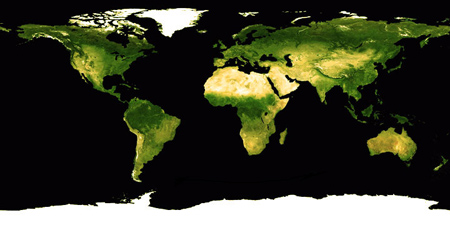
2 comments:
Aduh kudu make FEDORA ma atu rieut Akang...... pake windows na atu akang.... tiasa teu??
CONTACT: onlineghosthacker247 @gmail. com
-Find Out If Your Husband/Wife or Boyfriend/Girlfriend Is Cheating On You
-Let them Help You Hack Any Website Or Database
-Hack Into Any University Portal; To Change Your Grades Or Upgrade Any Personal Information/Examination Questions
-Hack Email; Mobile Phones; Whatsapp; Text Messages; Call Logs; Facebook And Other Social Media Accounts
-And All Related Services
onlineghosthacker Will Get The Job Done For You
onlineghosthacker247 @gmail. com
TESTED AND TRUSTED!!!
Post a Comment